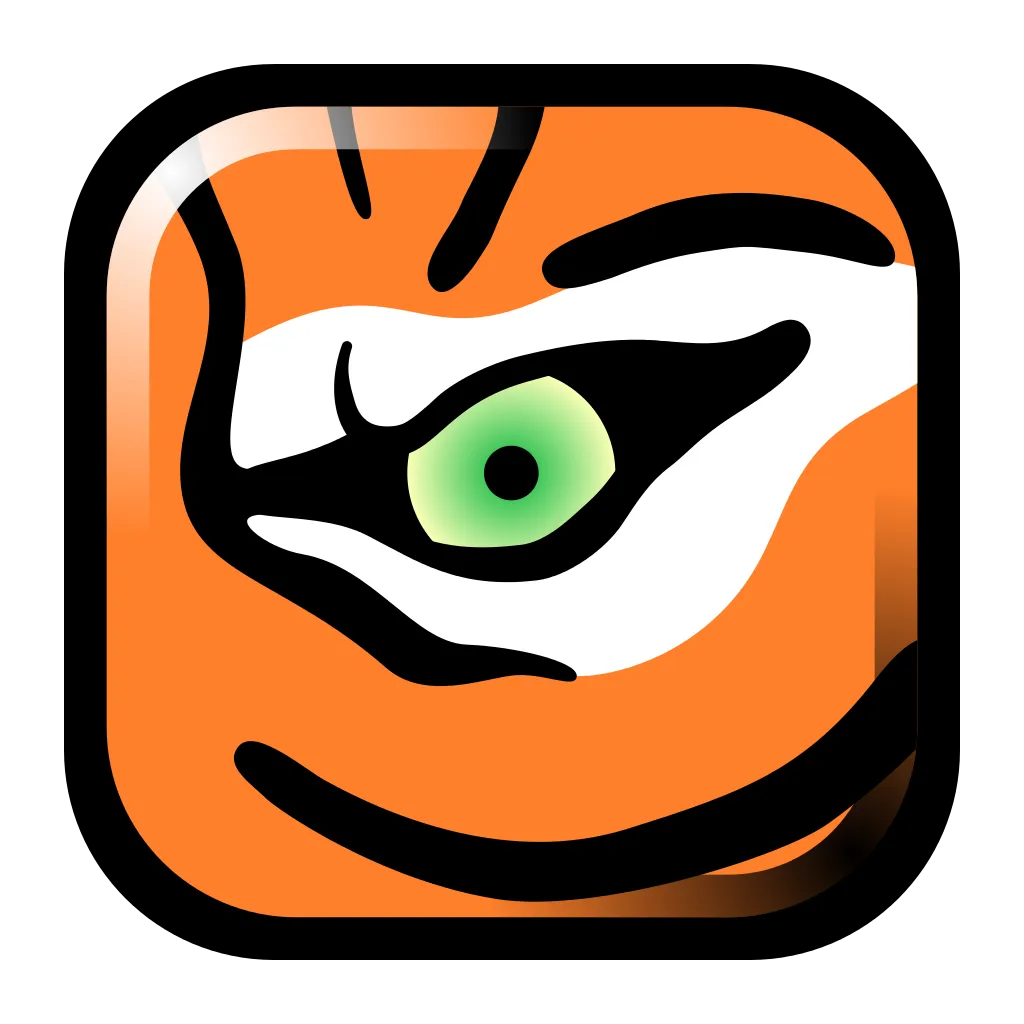
The protocol in X Window differs in terms of client and server roles. When X Window is running on the server, you can’t “remote” it like you do with Remote Desktop on Windows or Mac. For instance, if you connect to a server running X Window from another Linux computer using X Window via X11 forwarding over ssh, the applications you run on the server (e.g., xeyes) will be displayed on your client desktop instead of displaying the entire desktop on your client computer. 😂
To remotely access your desktop on the server, you need to use VNC1 or RDP2. In this article, I will explain how to use VNC.
There’s a well-known VNC for X11, x11vnc3, but it is currently unmaintained. As an alternative, I will be using TigerVNC4, but not its VNC server. Instead, I’ll use its libvnc.so module for Xorg. In Ubuntu Linux (currently using Ubuntu 22.04 LTS), you can easily install the tigervnc-xorg-extension package with sudo apt install tigervnc-xorg-extension.
Next, you need to configure xorg.conf.
If you have never configured xorg.conf, in the latest Ubuntu, it is mostly not defined, as seen by the empty /etc/X11/xorg.conf.d/ directory. Let’s create an xorg.conf configuration.
Switch to text mode or remotely access the computer. Stop the Desktop Manager (e.g., sddm) and generate the X configuration (by default, it will be located at /root/xorg.conf.new, then copy it to /etc/X11/xorg.conf.d/vnc_xorg.conf).
$ sudo systemctl stop sddm
$ sudo X -configure
$ sudo mv /root/xorg.conf.new /etc/X11/xorg.conf.d/vnc_xorg.conf
Edit and configure the xorg.conf:
- Load the vnc module, which will use the
libvnc.sofile. - Configure TigerVNC with
$SecurityTypes = "None";(detailed in/etc/tigervnc/vncserver-config-defaults). This is to simplify; you can choose the authentication that suits you. - Configure TigerVNC with
$localhost = "yes"; (detailed in/etc/tigervnc/vncserver-config-defaults). This ensures the VNC server listens only onlocalhost:5900instead of0.0.0.0:5900.
Section "Module"
...
Load "vnc"
EndSection
...
Section "Screen"
...
Option "SecurityTypes" "None"
Option "localhost" "yes"
EndSection
Almost done. To access the VNC, use ssh with port forwarding, e.g., ssh [email protected] -L59000:localhost:5900. port 59000 is on our client computer, and localhost:5900 is on the server’s localhost where Xorg listens for VNC.
By the way, related to this article, if you need to install a minimal version of Linux with X Window (in Bahasa Indonesia):
Nice! Now we can access the X :0 desktop remotely! 🔥
